Your Personal Information Might Be Available Online For Everyone To See
- Saren Meserkhani

- May 31, 2020
- 25 min read
Updated: May 18, 2022

Ever Googled yourself? Found yourself on websites with your address and phone number publicly visible?
If your name is extremely common, try Googling your name along with your city/state, or your previous city/state, maybe during a time when you were far less responsible online.
If you're not finding yourself, don't be too quick to sigh in relief. You may need to visit background search websites directly and do a direct search, especially if your name is extremely common.
These people-finder/background search websites tend to display your age, phone numbers, address, previous addresses, sometimes your email addresses, and they'll even list out your relatives, including parents, spouse, children, and all of their info as well.
Getting hacked should be the least of your worries if you sign up for most websites using all of your real personal information. Though sometimes this info shows up online from doing simple thoughtless things like signing up for a raffle. Much worse things can be done with access to your address and phone number. You never know when you might end up being the target of some psychopath on Facebook for simply leaving a passive but passionate political comment on a controversial page's post. Because that type of thing happens all the time. Ever heard of swatting?
Sorry for the paranoia again, but in my opinion this is too important to ignore. How would you like to remove your information from all of these background people-search websites, while leaving behind the smallest trail possible to prevent them from reappearing on the same or even future websites?
Not only do I have every people-finder website I've found so far listed here in this article, along with direct links to their opt-out removal forms and instructions, I've also provided a detailed guide to going through the process of removing yourself while leaving behind as little evidence as possible, so as to avoid seeing your info resurface on other websites in the future.
You ready to do this? It will be worth it in the long run!
Before we begin, I highly recommend getting on a laptop/desktop, this is going to be a huge pain in the ass for mobile users.
If you can't use anything but mobile, then this section about which browser to install doesn't apply to you, just download a mobile browser called DuckDuckGo and use that for this project. Copy-paste this article URL to DuckDuckGo when you have it open, and then you can skip to the next section.

For those of you who can get on a desktop/laptop, you're going to start by getting a different version of Chrome called SRWare Iron. Click this link and click "Download", it should automatically detect what type of device your using and redirect you accordingly, or you can scroll down to the "Downloads" section, find your OS and click the 64-bit Download (very good chance your computer is not 32-bit, but if it is then you can't download the faster 64-bit version).
If you already have Iron, you do NOT want to do this project using the same cookies and trackers already tied up with your typical online activity. We need to start fresh, so as not to accidentally leak anything new to these websites.
Instead, we're going to find "Add a person" in Iron.
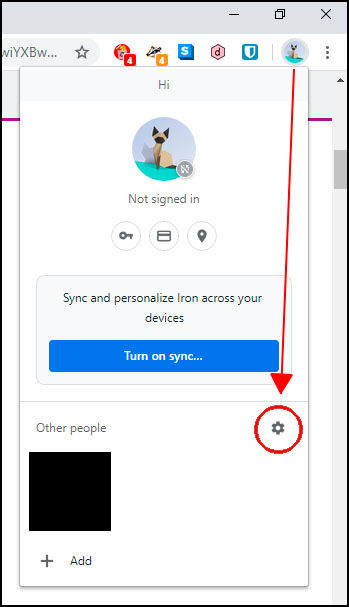
(I recommend following these steps even if it is your first time using Iron)
> Find your icon, it's in the top-right sitting to the left of the 3 vertical dots, and click on it. It's either a silhouette of a person, the first letter of your name/email, or a picture that you chose for your Gmail, maybe it's an origami animal.
> Find "Other people" near the bottom and click on the gear icon on the right
> In the bottom-right, click "Add person"
> Put in a fake name, choose any avatar. > You may want to check the box for "Create a desktop shortcut for this user" if you think you might have to shut down and start up again at a later time, it'll make it easier to come back.
> Now click "Add"
Now you're using the internet as a different person, no cookies, no history, totally fresh. It also shows up as a different window entirely, check your taskbar, it should be the Iron logo with a tiny version of the avatar you chose.
Let's copy-paste this article over to that new window, it'll make things easier.
Now we want to adjust some of the settings:

> Click the 3 vertical dots in the top-right, and look for "Settings"
> Click "Sync and Google services"
> Turn off "Autocomplete searches and URLs" and "Make searches and browsing better", then go back

> Find "Privacy and security", click "More"
> Find "Send a Do Not Track request with your browsing traffic", switch it on, click "Confirm"
That's the more important one, but for bonus safety, just make sure your section looks identical to this screenshot on the right.

> Go to the "Appearance" section, switch on "Show home button"
> Set the URL to www.google.com
> Find the drop-down where it says "Iron SecureSearch" for Search engines, change it to DuckDuckGo. It's a search engine that doesn't collect any data, check it out.
> If you ever need to search Google for any reason, press Ctrl+T for a new tab and Alt+Home to open your home page, which is now set to Google.
Now we need Chrome extensions. Here is my article going over each extension and how to properly set them up. For this project, you specifically want Privacy Badger, HTTPS Everywhere, and Cookie AutoDelete. Bitwarden too if you've already set yourself up with it, or whatever password manager you may use. You can do more, but we want to avoid websites breaking. Privacy Badger should be enough in terms of blocking ads and trackers.

Follow the instructions in the article for installing Privacy Badger and Cookie AutoDelete. Specifically, for Privacy Badger, make sure checkboxes 2, 3, and 5 under General Settings are all checked.
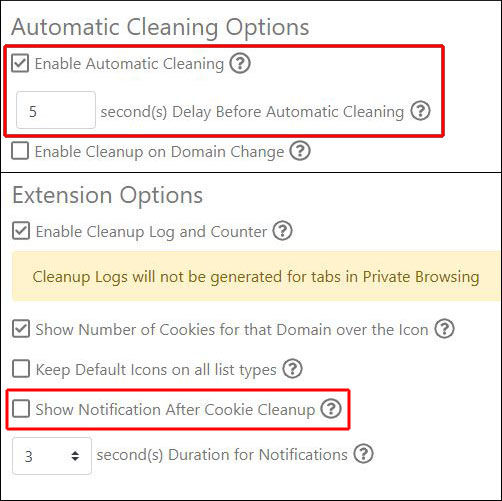
For Cookie AutoDelete, check "Enable Automatic Cleaning" and set the timer to three seconds, then uncheck "Show Notification After Cookie Cleanup". Only add *.protonmail.com to your whitelist.
HTTPS Everywhere is the easiest, just install and you're done.
Now let's talk about VPN.
If you don't have one, it's not 100% necessary, except that you are about to be telling every single one of these websites that you are the exact person they have listed with the name, address, phone number, etc. all visible. By reaching out to them over the internet, you would then be providing them your IP address along with all this information. It's especially bad since a decent handful of these websites are not https secured, meaning that if you go and put your information into them without a VPN, any wannabe hacker with basic resources can collect all of the info submitted to the website, making you a perfect target.
In fact, have a look at what my ProtonMail
If you don't already have a VPN, I highly recommend NordVPN, this is my affiliate link so using it to make the purchase would be a way to support the blog and my efforts, thank you :)
If you're interested in the protection just for this instance, you can do the 1-month for $11.95, and there is a 30-day money back guarantee.
Although if you read through my articles you'll learn that a VPN is a damn good investment similar to paying monthly for your internet service, and if you choose the 3-year plan, it would be similar to adding just $3.49/month to your current internet bill, an amazing deal for online anonymity!
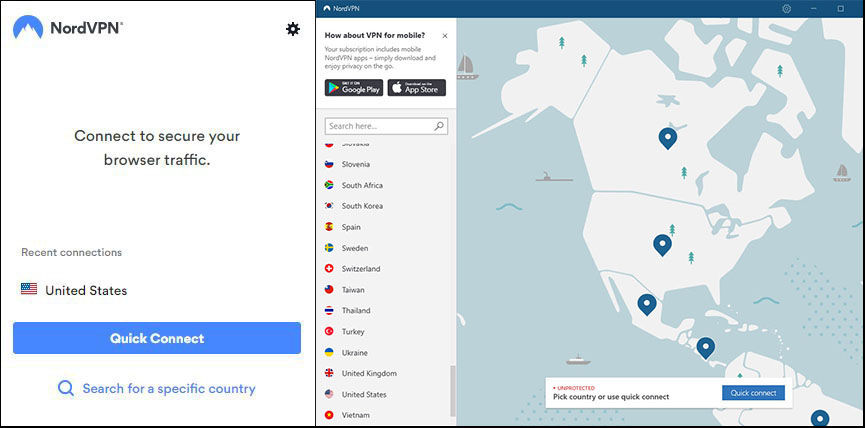
If you already have a paid VPN, I imagine you already have it on, in which case you're all set. If you're not connected, do it now. If you're on your friend's computer, your VPN most likely has a Chrome extension option, check the Chrome Web Store.
Here is NordVPN's Chrome extension. In my experience, a lot of these websites react better to the extension over the desktop software, but if you just bought Nord and want to be fully equipped, click this link and click the blue "Download" button, it should automatically detect what type of device you're using and direct you accordingly, or you can choose your device out of the options near the top of the page.
Unfortunately, some of these people-finder websites are not VPN-friendly. While some react better to the extension than they do to the software, some are the other way around, and sometimes you just need to turn the VPN off, visit the site, and then turn it back on. But if you cant get past either one, then try opening the website through www.proxysite.com
Now you might be wondering, why not just open all the websites through ProxySite and skip the VPN? Because "free" proxy sites are notoriously unreliable, and you would be in the same compromising situation if the proxy provider was hacked and you happened to be using it without a reliable VPN active. We're only using this as a way to skip past the website's anti-VPN filter. This proxy site seems to be more about bypassing a filter at the workplace where the boss prevents their workers from visiting Facebook and YouTube, which is also cool and could come in use in the future, maybe share it with your co-workers :D
I'll point out in a chapter below which specific websites require workarounds.
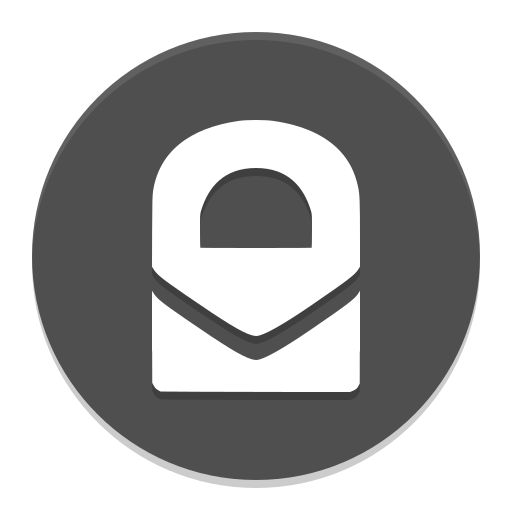
(This section was revised for updates on 2/15/2021)
Next, we're going to create a brand-new ProtonMail email address, using a handle with your real name, last name first but cut down to at least the first three letters (test what's available on the site), first name second, with a period or underscore in between.
For example, John Leguizamo could be legui.john@protonmail.com or legui_john@protonmail.com
If availability proves to be a nuisance, you can just add a random number at the end, that would be fine.
UPDATE: Let me start by saying that the only reason I am suggesting you use a bit of your real name for your email handle, is because it may be possible that a website will decline to remove the info because they do not believe that you are who you say you are, based on your email address.
With that said, I previously advised readers to use their full name as their email handle, and now I am suggesting you cut it down to as few letters as possible, at least for the last name.
I had done the same, and the only reason for the email address's existence was to opt-out of these background websites.
Lo and behold, today I decided to check this email, and it's got a spam folder filled with malicious emails and scams. I imagine it is because some of these websites that are displaying our sensitive personal information on the internet are also not secure online (http instead of https), and are really easy to hack and expose sensitive information. You could also come to the conclusion that they went ahead and sold the info to third-parties, but then your email address would be less concerning than the fact that they've been displaying your addresses and phone numbers.
Regardless, this is why you do not use your actual email address. If it is at all possible that limiting a view of your full name on your email handle happens to obscure their ability to attack you and your identity in other ways, then take that bet.
Or, if you're feeling like luck is on your side, then go ahead and make up any handle at all, leave out your info.
> Go to https://protonmail.com/signup
> Click on "FREE Basic account with limited features" and then click the purple "SELECT FREE PLAN".

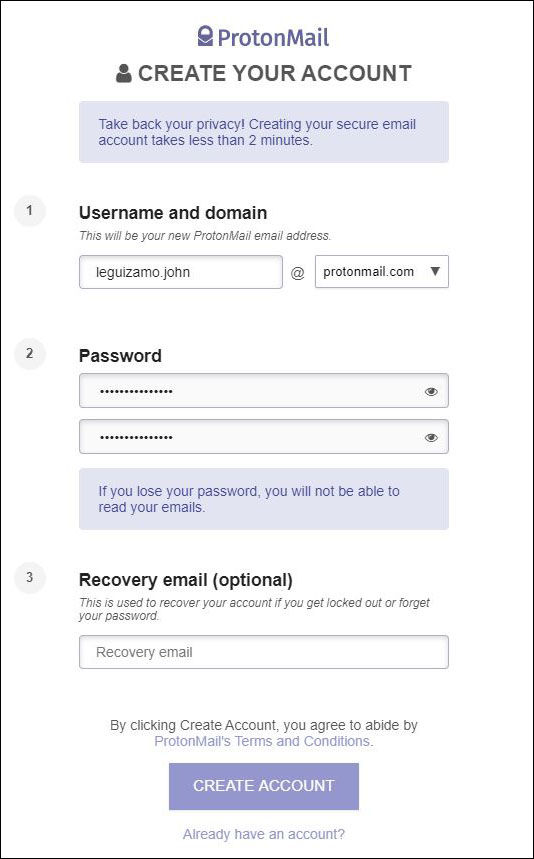
> Put in the backwards email handle, make up a good password (at least 12 characters, with at least 1 capital, lowercase, number, and special character), and you can skip the recovery email section if you can remember your password, bonus points for saving it to Bitwarden. You can't recover a ProtonMail account if you forget the password.
For the "Are you human?" test, sometimes you are given an option to just solve a captcha, I would go with that if you get it.
A lot of the time you are stuck either using Email/SMS for a verification code, or donating. Donating would be really cool of you, they offer a very valuable service here, but you could just as easily use your fake Gmail account, if you don't already have one. A fake Outlook account has definitely proven to be a lot easier to create.
Sometimes they'll accept email addresses from 10MinuteMail, sometimes they don't.
You will then be sent a verification code, punch that number into the box and click "COMPLETE SETUP".
Change your display name to your full name, make it look official.
Alright, now we have an email address to provide to these websites when we fill out their "opt-out" forms. You'll need ProtonMail open and accessible for some websites that will email you confirmation links and verification codes. DON'T FORGET TO CHECK THE SPAM FOLDER!

(By the way, after searching for yourself on a website, if you want to go ahead and remove your friends and family too, don't use your ProtonMail address for their opt-out submission, you should either make another ProtonMail handle using their name, or you can use throwaway email addresses with https://10minutemail.com/, and change the email address for every submission. Just be sure not to let the email expire after 10 minutes before you receive a confirmation email to fully remove an entry, or else you will miss the opportunity to remove them. There are buttons that say "Get 10 more minutes" or "Give me 10 more minutes".)
Alright this is the last thing you need before we really start doing this.
Some of these sites will ask for your phone number, and you want to avoid using your real number whenever you can.
The easiest way to acquire a new number is an app called Talkatone. From my understanding, you get unlimited texting, but the number expires after a period of time unless you subscribe for $3.99/month. Since we aren't actually intending to keep this number, this service should work perfectly.
(note: I also wrote a whole blog post about fake phone numbers, so if Talkatone gets rejected you may have other working options here)
> Install the app, open app, click "Sign Up"at the bottom-right
> Confirm you are 16 or older
> Sign up using ProtonMail address
> You'll be sent a verification code to your inbox. For safety reasons, ProtonMail blocks images, so at first your code will look like a broken picture. You should see in the middle of the email, a sentence saying "If you do not see the verification code, please open this link", and the words "open this link will be clickable. Click that link, click the "Continue" button in ProtonMail's pop-up, and then you will see your code.
> Now enter the code into the app on your phone
> You should be alright to put in fake information for this app, highly doubt it will, or even can, be checked
> DO NOT give them your location, press "Skip"
> Next screen will show you your number, but you can click the "a different one" link to change it, pick the one that's easiest to remember. Write this new number down.
> There's a "911 Disclaimer", not important, just press "OK"
> The app is then going to ask to access your contacts, DENY/DON'T ALLOW!!!!
Now you have a "fake" phone number. What's cool about this app is that you can literally "burn" your number, as many times as you want. If you press the 3 vertical dots at the top-right, and click "Settings", there's a "Get a New Number" button, and if you click it and click "Burn Now", you get a whole new number. Don't do that right now though, let's stick with the one you've made.
There will be a section in the article pointing out which websites specifically want a phone number.
Alright, now we're ready to start purging. Have you copy-pasted this article URL to the new browser window yet? You definitely need to now.
The following is a list of every people-finder website I've found so far, each one followed by a link to their opt-out forms so you can quickly get yourself removed from all of these websites. There will be different sections that involve websites that might make it a little bit more difficult to remove yourself and require unique instructions.
I will be updating this list every single time I find a new website, and I'll have the new ones labeled with the date I found them, so you can check back to this article every once in a while to see if I've found any more. I'll also post the new website as an update on my Facebook page so you can get the update as you scroll through your news feed.
Every link is going to open as a new tab. What you are going to do is visit each website and search for yourself by name, or by phone number. If your name has a history of being spelled wrong, do search for the various ways others have attempted to write your name. When you find yourself, open your profile, and keep it open. Then you're going to come back to this article and open the website's opt-out link as another tab, and follow the instructions for each website in order to remove yourself. A lot of these websites are going to ask for the URL of your profile, copy-paste the URL in their provided box and submit it. They will also ask for an email address, give them your new ProtonMail address. Many will send a verification code/link of some sort to your email, click the link or submit the code in whatever box they provide. Get through all the steps, and then your profile will either be removed from the website immediately, or within the next 24-360 hours.
If a website asks you to verify your address, and they have your address listed, then you can't lie, or else they won't remove it. If they have a previous address listed that isn't relevant to you anymore, go ahead and use that address to verify. If they don't seem to have your address at all, you might be able to get away with giving them a previous address, or even a local UPS/Fedex store's address.
If they ask for your phone number, and they seem to already have it, it's safer to just tell them that number. There will be a section near the end that will show you how to use fake phone numbers in order to safely receive verification codes and get around giving them a real number.
When a website asks you for your Driver's License ID or passport, you don't want to just send them your entire ID, there's WAY too much sensitive information on it! Near the end of the article is instructions on how to best deal with websites that request ID, and how to give them exactly the information they need without giving away too much.
Alright, you ready for this list? Because this might make you sick.
Here we go!!!
(For bonus safety, be sure to close each website as soon as you're done with them.)
https://www.spokeo.com (stay on the searching page while it loads results)
(When you get your opt-out results by searching with city or state, you might get more than one result, do the one with the most information i.e. every previous city/state listed all in one box, I believe this will get rid of all the other results.)
(Skip straight to the opt-out page, the normal search takes forever and the opt-out page is way quicker.)
(Skip straight to the opt-out page, the normal search takes forever and the opt-out page is way quicker.)
(Skip straight to the opt-out page, the normal search takes forever and the opt-out page is way quicker.)
(Search results have "Opt-out" links in the top-right corner, you just have to click on the resulting profile.)
(Every successful result/profile has a "Request This Person Be Removed" link in the bottom-right.)
(Every profile has a "Remove from people search site" button in the bottom-right, just search yourself and open your profile, when you click the button you will be redirected to another link, follow it.)
(Every profile has a "Remove" button at the top-right, just search yourself and open your profile.)
(Every profile has a gear in the top-right corner to the right of a blue "Get Report" button, click the gear and click "Control Information" in order to begin removal process)
(If you get a positive result, click "VIEW FULL PROFILE", then scroll all the way down and look for "CONTROL PROFILE", click that and then fill out the form on the next page.)
(You should be able to open a successful profile result and find a big yellow button that says "Request My Record To Be Removed".)
The following websites are not as straight-forward as the ones above:
(The only thing wrong with this one is it might not work on DuckDuckGo, mobile users may be forced to open this one in a normal browser like Chrome.)
(It's city-specific, so you have to search every city you've ever lived in, and all of the other sub-city names they go by.)
(Will make you do a captcha for each page, so just go straight to the opt-out form instead, search for yourself, open your profile, and scroll to the bottom, you'll find a big button that says "Remove This Record".)
(This opt-out page is anti-adblock, so while you're on the page, click the Privacy Badger extension icon in the top-right and click "Disable Privacy Badger for this site".)
(Profile search seems to be powered by BeenVerified, yet they have their own removal form, I would try submitting the link of the search results provided by publicrecords.searchsystems.net and send that in, explain that clicking on a profile takes you to a different website. BeenVerified removal is provided in the next section, hopefully opting-out through them will also remove you from here.)
(If this website doesn't have you listed, they'll instead show links that take you to BeenVerified, InstantCheckmate, etc., if you're not taken to a profile link specifically listed on peekyou.com then ignore it, peekyou's opt-out form will not remove you from the other websites.)
And these that absolutely require you to be on your VPN, don't mess around here:
http://www.americaphonebook.com (HTTP NOT SECURE, DO NOT VISIT WITHOUT VPN)
http://www.unitedstatesphonebook.com (HTTP NOT SECURE, DO NOT VISIT WITHOUT VPN)
(These two websites above seem to be the exact same with a slight word change, I don't know what's up with that, but just try to do removal from both to be safe)
http://usaprofilepages.com/ (HTTP NOT SECURE, DO NOT VISIT WITHOUT VPN)
(Look out for that big bolded message informing you of unsecured http websites, there are more like them down the list)
The following websites have their own websites to search, but they all use the same opt-out forms, use the links in bold for mass-purging:
(potentially VPN-resistant, try switching between extension and desktop software, or turning VPN off refresh site and turn it back on, with Nord try the extension)
Removes from the following websites:
https://www.beenverified.com (potentially VPN-resistant)
http://www.identitypi.com/ (HTTP NOT SECURE, DO NOT VISIT WITHOUT VPN)
(Apparently BeenVerified removes you from Yellowbook, but they also have their own opt-out page still functional and the instructions are weird, I'll post them anyways just in case.)
(this is not peoplefinder.com)
Removes from the following websites:
https://www.peoplefinders.com (must find yourself here in order to obtain profile URL)
(This website has its own opt-out form but it's BS because all of their results take you to peoplefinders, so use peoplefinder's form and hope it leads to being removed from this site, but here is their opt-out form anyways in case this changes at all in the future.)
Removes from the following websites:
http://www.backgroundreport360.com/ (HTTP NOT SECURE, DO NOT VISIT WITHOUT VPN)
http://www.governmentregistry.org/ (HTTP NOT SECURE, DO NOT VISIT WITHOUT VPN)
http://www.govregistry.us/ (HTTP NOT SECURE, DO NOT VISIT WITHOUT VPN)
http://www.inteligator.com/ (HTTP NOT SECURE, DO NOT VISIT WITHOUT VPN)
(It's incredible how many government-specific search sites never bothered to add some security.)
These websites are for specific areas:
Florida:
http://www.flvoters.com/ (HTTP NOT SECURE, DO NOT VISIT WITHOUT VPN)
New Jersey:
http://njparcels.com/property/ (HTTP NOT SECURE, DO NOT VISIT WITHOUT VPN)
The following websites may attempt to resist VPN but can be bypassed by switching between extension and desktop software, they typically work best using the extension, you could even try turning on your VPN's mobile app and visiting the website on DuckDuckGo mobile browser, and sometimes it works by turning the VPN off, visiting the site, turning it back on, and refreshing the page:
http://www.peoplebyname.com (HTTP NOT SECURE, but attempting to search with VPN on may cause a loading error, try switching between extension and desktop software but DO NOT PROCEED WITHOUT VPN ACTIVE)
(this one will seem VPN-friendly until you try to submit a search result)
https://www.addresses.com (with Nord try the extension)
https://www.usphonebook.com (with Nord try the desktop software)
(This one will seem VPN friendly until you try to do the captcha, which will straight-up disappear and won't come back until the VPN is turned off.)
https://clustrmaps.com (with Nord try using DuckDuckGo on mobile)
(It's email-based, the link just has specific instructions you need to follow.)
And then there's Intelius, it's potentially VPN-resistant but it's possible to shake off the blocker (with Nord try the extension), the thing is that opting out from Intelius is like BeenVerified and PeopleFinders, it removes you from a LOT of websites, so keep trying!
Removes from the following websites:
https://www.ussearch.com (potentially VPN-resistant)
https://www.anywho.com/whitepages (potentially VPN-resistant)
If the above websites are too much of a pain to get past the block, then just visit them using ProxySite (leave the VPN on though).The following websites are heavily anti-VPN, especially for Nord, and ProxySite was required:
https://cellrevealer.com (needs ProxySite even with VPN off)
(Doesn't actually show you what number they have, you'll just have to risk it and put the number that you want scrubbed from the website into the form.)
(Look for "Record Opt-Out" link at the bottom of any positive search result)
The following websites are extremely anti-VPN and it doesn't seem like there's any way to shake it off, even with ProxySite, so instead I recommend opening these websites on the DuckDuckGo mobile browser on your phone if you aren't already, with VPN turned off, so that you can at least avoid collecting any of their cookies/trackers:
(The removal form is worthless since opening a successful profile result should show you a big red "REMOVE MY RECORD" button, but I'll keep the link to it here in case their process changes in the future.)
NOW TURN YOUR VPN BACK ON!
The following websites either don't have a simplified removal form, or they have one and it doesn't work, so instead you will have to use the Contact form or send an email to demand removal from the website. Be sure to copy the URL of your profile from their website and include it in the email so that they remove the right profile. You may also need to write out the exact info they have listed (name, phone number, address, etc.):
https://people.yellowpages.com/whitepages/ (potentially VPN-resistant, with Nord try the desktop software)
(Opt-out form does not work at all on mobile, you will have to use desktop for this one.)
(You'll be sending an email to support@spyfly.com)
http://www.mashpanel.com (HTTP NOT SECURE, DO NOT VISIT WITHOUT VPN)
(I honestly cannot tell if this website is any different from the regular whitepages website, check them both just to be sure.)
(This opt-out feature doesn't actually work, it claims there's a button to remove with every profile but there isn't, you will have to message them with this contact form and demand they remove it themselves.)
(choose "Public Records Search" DO NOT CHOOSE SSN SEARCH!)
Send an email to research@usatrace.com
You'll be sending an email to support@peoplesmart.com
Send email to scarlett@blockshopper.com
Send email to privacy@publicseek.com
https://www.mylife.com (potentially VPN-resistant, with Nord try desktop software)
(You have to "join" mylife first in order to find your listing. Just follow the instructions provided by the joindeleteme page above to get it right. You will be sending an email to privacy@mylife.com)
(Now this stupid website tries to tell you that removing yourself from other profile websites will end up leading to their entries being removed or something dumb like that, there is no opt-out form, so you could try just emailing them directly and demanding they remove the information regardless of their "advice.")
The following websites are trash, I don't know how else to say it, you'll understand when you visit and try to find yourself, just pray you're not somehow included on these websites:
These are the websites that specifically want your phone number. Please let me know if any of these websites happen to reject your Talkatone number, I did these already with my Google Voice number and I've learned that some websites can recognize when a number is "fake" so please message me on Facebook or with the form at the very bottom of the page to let me know, thank you!:
(note: don't forget there are more options for fake phone numbers in this other article I wrote)
(If your address shows up on their records, you'll have to submit it in the form, if not, use a nearby UPS/Fedex location.)
https://www.dobsearch.com/ (potentially VPN-resistant)
(Not the actual opt-out form, but these instructions point out exactly where you need to look on the website.)
https://findpeoplesearch.com (potentially VPN-resistant)
http://www.findpeoplesearch.com/customerservice/ (this opt-out page, of all things, is NOT HTTPS SECURE, so do not give up if the website tries to block you for using VPN, try changing between desktop software and extension, disconnect-refresh-reconnect, or just take it straight to ProxySite, but please don't submit your information without any protection at all!)
These websites charge money to see if they even have your information. Since they don't charge to opt-out, you'll have to do it blind. You may be able to get away with giving them a previous address, or your fake number, and your ProtonMail, but I have a feeling some of these websites will just keep the information that you didn't provide, so you may just need to be straight and honest about your info in order to be sure that you're truly scrubbed from their listings:
https://www.hireright.com/legal/CA-opt-out/ (opting out is only available for California)
(Even though they try to charge you just to see the results, you still need the URL of your page in order to opt-out.)
(I can't even find where to search for yourself but it exists apparently and here's the opt-out form to stay off of it. Scroll all the way to the bottom of the page to find the form to fill out.)
These websites want to see your ID. Let's edit our ID's so as not to give them info they don't need.
> First, take a picture of your driver's license or passport with your phone. Make sure it's clear and readable, no blurring whatsoever. Also don't get anything else in the picture at all, set it on a table or something and get the lens as close as possible to the ID.
> Send it to your computer using whatever method you have, Cloud is honestly the best way to do it.
If you need a tool, use Send Anywhere on your phone, and then https://send-anywhere.com/ on your computer. Hope you have your VPN installed to your phone too!
> Install the app to your phone, then open it
> Find the photo of your ID and select it, it should be right there at the top under the "Recent" tab, or the "Photos" tab
> When selected, you should see a Reddish-pink "SEND" button in the bottom-right next to 3 vertical dots, click it
> You will see a 6-digit number
> Go to https://send-anywhere.com/
> Under "Receive", put in the 6-digit code and press "Enter" or click that icon on the far-right of the code
> Skip the ad after 5 seconds
> Now you can save your ID photo to your hard drive, it's easiest to place it on your desktop for now
If you have Photoshop, I would hope you already know how to use it. You want to blur out your face, signature, and Driver's License (DL) number. If you're doing a passport, you want to blur out the "Passport No" as well as all that nonsense at the very bottom, it's like a really long number with letters shoved in the middle.
If you don't have Photoshop, or don't know how to use it, we can use MS Paint instead. If you're on a Mac, I have no idea what they use as an alternative, I'll update this blog as soon as I learn how to do it on a Mac.

> Open Paint
> Click "File" in the top-right, click "Open"
> Find your ID wherever you saved it and open it up
> Now click "Resize" since I bet the picture is huge, you'll find Resize in the top-left next to the dotted rectangle
> We're going to change the percentage from 100 to 50, maybe 40, whatever works, then click OK. If 50 isn't enough, press Ctrl+Z and then do it again with a smaller number.
> Click the "Select" tool in the top-right, it's the dotted rectangle
> Use your mouse to make a square over your face, not the whole head, just from your eyebrow to the corner of your mouth
> Press delete, or "Del"
> You can also right-click the selection and click "Cut"
> Now do this to your DL number/Passport number, and your signature, your passport probably doesn't have a signature on it but it does have that gibberish at the very bottom
> When you're done, press Ctrl+S, or click the floppy disc icon in the very top-right
Here's an example I did with an Obama ID, no it isn't real because the DL number was literally the same as McLovin's lol.

Here is a passport example, I went ahead and removed his name too because it seems to be a real person (leave yours visible!)
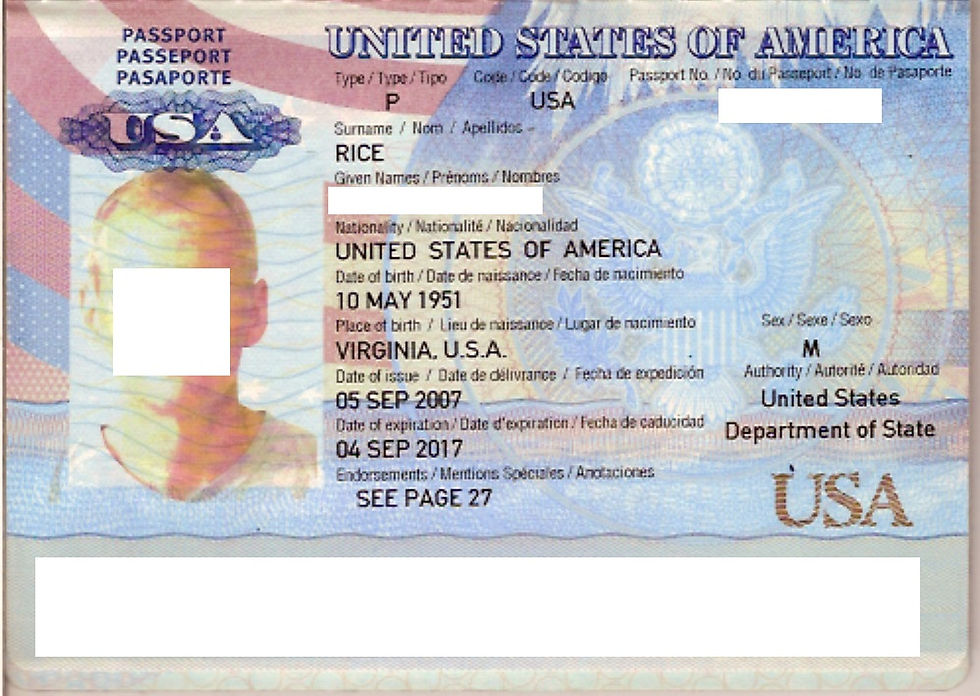
Alright, now you have a mildly safer ID to send to the following websites:
(Just skip straight to the opt-out page, the normal search takes forever and the opt-out page is way quicker.)
These ones want your ID sent over fax. Let's use a free virtual fax machine.

>Put in your name, ProtonMail email, and Google number under "Sender Information"
> Put in the website's or business's name in both "Name" and "Company", and then their fax number
> Click one of the "Choose Files" and select your edited ID photo from your computer
> Now what makes the most sense is to create a Word document and write out something like "I want my information removed from your website, here is my photo ID as requested," then save it as a DOCX and attach it using a different "Choose Files" button from the one you previously selected.
> Technically you could also write this out in the text box provided on the website, but it says that it will appear on the cover page, and when you send a free fax the cover page is made to be like an advertisement, which may cause the receiver to miss your message, I will have to do this myself when I have access to a fax machine so I can be sure.
> Now fill out the "Confirmation Code", probably the easiest captcha system I've ever seen
> Click "Send Free Fax Now"
> You will receive an email with a confirmation link to the address you provide, open the email and click the link, and the fax should send.
Now let's send some faxes to the following websites:
http://datadetective.com/ (HTTP NOT SECURE, DO NOT VISIT WITHOUT VPN)
(Instructions are at the very bottom of the page.)
https://secure.publicrecords.com (potentially VPN-resistant, with Nord try the extension)
You might be able to opt-out using Intelius, but their website seems to insist that you need to fax them your ID, as per the following paragraph in their Privacy FAQ:
"In order for PublicRecords to “opt out” your public information from being viewable on the PublicRecords website, we need to verify your identity and require faxed proof of identity. Proof of identity can be a state issued ID card or driver's license. If you are faxing a copy of your driver's license, we require that you cross out the photo and the driver's license number. We only need to see the name, address and date of birth. Please fax to 425-974-6194 and allow 7 to 14 days to process your request."
I say check back on this website after two weeks after opting out with Intelius. If you're still listed on this website, then send them a fax.
THE END
Wow! That was...... horrible, wasn't it?
I'm not even going to bother counting how many sites that was, since there's a likelihood that I'm just going to find more to add later, let's just agree that it's over 50, that's bad enough.
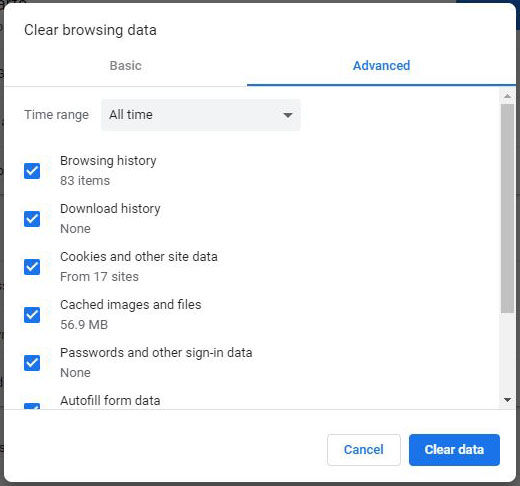
HEY YOU'RE NOT DONE YET! At the very end of all of this, you need to wipe all the data!
> Make sure you're not on your main browser window, but rather the backup "guest" window we've been using for this experiment
> Press Ctrl+Shift+Del (for Apple it's Command+Shift+Del), this button combo is typically standard on all browsers
> Go to "Advanced"
> Time range = "All time"
> Check all of those boxes
> Click "Clear data" in the bottom right
If you used DuckDuckGo, there's an icon in the top-right of the app that looks like a fire icon. Press it, and select "Clear All Tabs and Data".
That's it. You're done.
Until more websites come along, of course.
So, how can we prevent our information from getting leaked in the future?
Well, you cant really prevent it completely, but you can combat against it. It would be a lot easier if you started providing BS info whenever you possibly can. You'd be surprised how many websites you've signed up for where you were not at all obligated to use any of your actual personal identity.
Instead of providing your actual address whenever prompted, try just giving them the nearest UPS/Fedex store address. Seriously, how many websites have needed your actual address?? Ever filled out a petition online that asked for your home address? They absolutely did NOT need that!
Use either the Talkatone app, or a Google Voice number, for situations that have nothing to do with your personal life. Not every website will accept the number for some reason, but plenty will. You can also give the number to people you don't trust but aren't going away, or want to hear from again but at the lowest level of intimacy possible, and then if the number gets compromised you can just uninstall the app and start over on a different Gmail account! (note: I believe the Gmail account has to have existed for a little while before you can request a Google number, so maybe make some backups ahead of time to prepare.)
If you only need to send a fax one time and are not looking to get a fax back, use FaxZero. Just create the document you want to send as a PDF. If you have the document on a physical piece of paper, it can be translated to PDF by taking a picture of it through apps like Tiny Scanner or CamScanner, look them up in the Play/App Store.
ProtonMail is pretty cool, huh? It's fully encrypted and the domain/server is hosted in Switzerland, a country which takes online privacy more seriously than any other country in the world. You should make another one with a fake nonsense name, and start using that for websites that aren't related to anything personal. Maybe even make a real one with your name forwards instead of backwards, like john.leguizamo@protonmail.com, and start using it to send and receive especially private but personal emails that you would prefer not to have turned into tracking data to fuel invasive advertising. Just remember that the free version limits you to half a gigabyte of storage, so be sure to delete emails you don't need anymore.
That's all I can think of for now. Check back on this article every once in a while to see if any new websites were added! New websites will be added at the beginning of each chapter/section.
Stay safe out there!





Comments